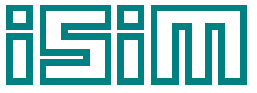
International Simulation Limited
Standard Menu
This section covers the ESL-Studio menubar menus with their menu items.
File
New : Clears ESL-Studio to creates a new application
Open... : Lets you select and opens an existing ESL-Studio application
Save : Saves the ESL-Studio application with the current application
filename
Save As... : Lets you select to save the ESL-Studio application with new
application filename
Import from ISE... : Lets you select to import a legacy ESL-ISE simulation application
- it will be converted to an ESL-Studio application
(an .eslstudio file) and loaded into ESL-Studio
(Windows only, requires ESL's ESL ISE component to have
been installed)
Print/Save Diagram... : Opens the Print/Save Diagram dialog to let you define an
area on the diagram to be printed or saved as an image

Page Setup... : Shows the standard Page Setup dialog to let you set the page
settings for printing
Print Preview... : Shows a preview printout for the current diagram or text view
Print View... : Shows the standard Print dialog to set where to print the current
diagram or text view
View Source File... : Lets you select to open a source (text) file for viewing
Open Text Editor... : Opens the external Text Editor (which may be specified in the Preferences/Options dialog)
Preferences/Options... : Opens the Preferences/Options dialog - this has tabs: General,
Application, Diagrams, Views & Advanced
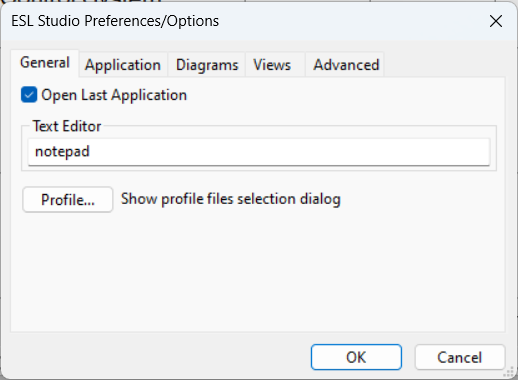
Application History >
- Clear Application History : Clears the history list of recent applications
- list of recently loaded .eslstudio application files : Lets you to select one to reload into ESL-Studio
Exit : Exits ESL-Studio
Edit
Undo : Undoes the last editing action
Redo : Redoes the previously undone action
Cut : Cuts the selection and moves it to the clipboard
Copy : Copies the selection to the clipboard
Paste : Pastes the clipboard contents onto the diagram
Delete : Deletes the current selection
Select All : Selects all objects
Flip >
- Left/Right : Flips the selected diagram objects horizontally
- Up/Down : Flips the selected diagram objects vertically
Rotate >
- Left 90 Degrees : Rotates the selected diagram objects 90 degrees left
- Right 90 Degrees : Rotates the selected diagram objects 90 degrees right
View
View Toolbar : Shows/hides the toolbar
View Application : Shows/hides the Application pane - tree view of the application
View Elements : Shows/hides the Elements pane - available simulation elements
View Messages : Shows/hides the Messages pane - the message display area
View Properties : Shows/hides the Properties pane
View Simulation Parameters : Shows/hides the model's Simulation Parameters view
- they determine how the simulation will be run
View Simulation Setup : Shows/hides the simulation Setup view
Clear Messages : Clears the contents of the Messages pane
Zoom... : Opens the Zoom Settings dialog to allow you to change
the diagram zoom factor
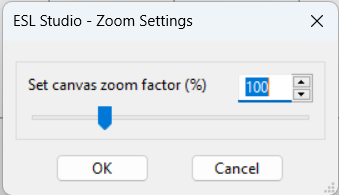
Zoom Reset : Resets diagram zoom factor to normal (100)
Zoom All : Zooms diagram to show all elements
Zoom Selected : Zooms diagram to show all selected elements
Insert
Submodel Diagram : Inserts a new submodel diagram view into the application
Textual Submodel >
- ESL : Inserts a new ESL textual submodel view into the application
- File : Inserts a new file textual submodel view into the application
Package : Inserts a new variables package view into the application
Simulate
Run Simulation : Builds and runs the ESL simulation for the application
as defined in the Setup view - it should start ESL-SEC for
the simulation (if so defined and application was valid
- generated its ESL code and compiled OK)
View Simulation Setup : Shows/hides the simulation Setup view
Simulation Execution... : Launch ESL-SEC, to run another simulation
Post Run Analysis... : Launch the ESL-Displays for post run analysis
Help
ESL-Studio Help... : Displays the ESL-Studio Help Page (website)
ESL Help... : Displays the ESL Help file (installed locally)
ESL Documents... : Displays the ESL Documents (website)
Check ESL-Studio Updates... : Check for any updates to this version of ESL-Studio
Check ESL Updates... : Check for any updates to the current version of ESL
About... : Shows information about ESL-Studio (version & licence)
Diagram Background Context Menu
This section covers the context menu for a diagram, for a right click on the background.
Paste : Pastes the clipboard contents onto the diagram
Insert Simulation Elements >
- Linear Operators >
- - Insert Transfer Function : Insert a Transfer Function entity
- - Insert Constant Multiplier : Insert a Constant Multiplier entity
- - Insert Integrator : Insert an Integrator entity
- Arithmetic Operators >
- - Insert Summer : Insert a Summer entity
- - Insert Summer 3 : Insert a Summer 3 entity
- - Insert Multiplier : Insert a Multiplier entity
- - Insert Divider : Insert a Divider entity
- Insert Submodel Call : Insert a Submodel Call
Insert Basic Elements >
- Insert Rectangle : Insert a rectangle into the diagram
- Insert Ellipse : Insert an ellipse into the diagram
- Insert Line : Insert a line into the diagram
- Insert Text : Insert text into the diagram
- Insert Image : Insert an image into the diagram
- Insert Polyline : Insert a polyline (open polygon) into the diagram
- Insert Polygon : Insert a polygon into the diagram
- Insert Spline : Insert a spline into the diagram
Simulation Entity Context Menu
This section covers context menu for a (normal) simulation entity, for a right click on the object in the diagram.
Cut : Cuts the object and moves it to the clipboard
Copy : Copies the object to the clipboard
Delete : Deletes the object
Select All : Selects all objects
Flip >
- Left/Right : Flips the selected object horizontally
- Up/Down : Flips the selected object vertically
Rotate >
- Left 90 : Rotates the selected object 90 degrees left
- 180 : Rotates the selected object 180 degrees
- Right 90 : Rotates the selected object 90 degrees right